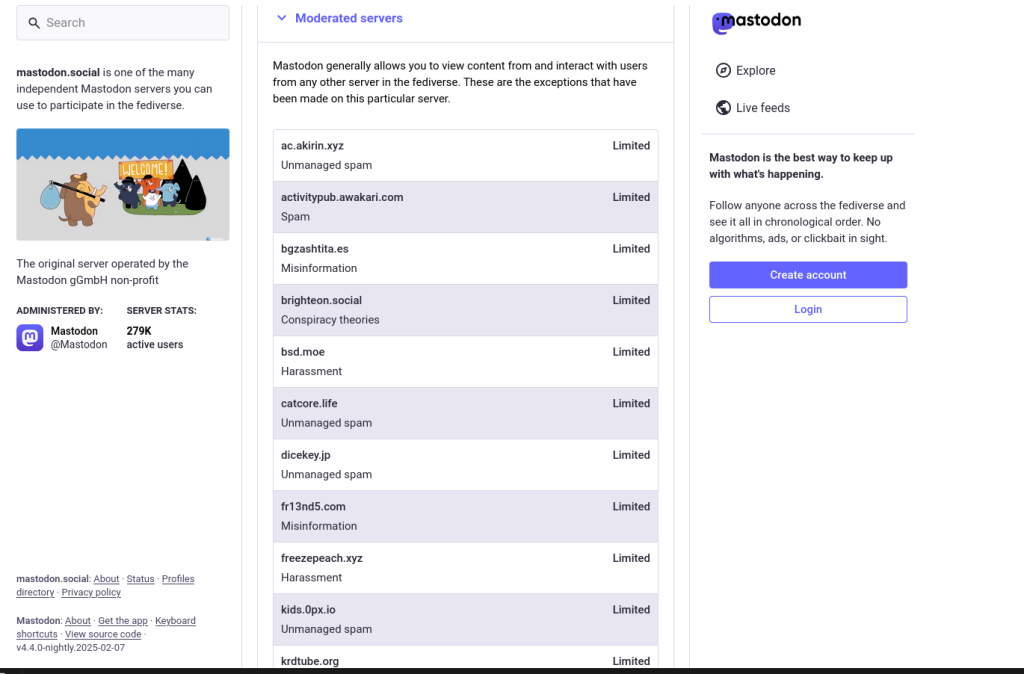Zitat:
" "we will take action on any Threads account found violating our policies"
Hört sich jetzt nicht sooo schlimm an bis man irgendwann mal merkt wie KRANK restriktiv die policies bei vielen Mastodon Instanzen sind: Wenn man sich mal die Block Liste der mehr oder weniger #1 Instanz "mastodon.social" anschaut sieht man dass hier circa 350 (!!!) andere Instanzen (geblockt) worden sind weil denen etwas nicht gepasst hat so dass sie die GANZE Instanz geblockt haben. (...) Ich bin zum Schluss gekommen dass wenn man 350 andere Instanzen bannen muss, dass es eher nicht an den anderen liegt sondern an mangelnder eigener Toleranz. Insbesondere das Blocken von Diensten die es erlaubt haben Twitter-Usern zu folgen hat mich echt mega gestört, es ist doch alles zu befürworten was es leichter macht den Umstieg zu schaffen und dann schießen sie sich aus ideologischen Gründen selber ins Knie obwohl das keinen stört außer denen die das nutzen wollen und nur ein Angebot ist was man wahrnehmen kann oder auch nicht."
Zitat von:
https://www.heise.de/forum/heise-online/Kommentare/Neue-Regeln-bei-Threads-Mastodon-Chef-uebt-Kritik-und-warnt-verbundene-User/Ich-mag-Mastodon-aber-die-Blockier-und-Zensursucht-bei-Mastodon-ist-echt-krank/posting-44789048/show/Die unfassbar große Liste geblockter Instanzen von mastodon.social lässt sich hier finden:
http://mastodon.social/about(dort auf "moderated server" klicken) Man braucht gefühlt viele lange Minuten, um sich da durchzuscrollen.
Das Blockieren erfolgt dort zudem z.T. völlig intransparant anhand völlig willkürlicher Gummi-Kriterien wie "missinformation" (Was ist das? bzw wer definiert, was das ist? Die subjektive ideologische Überzeugung der admins von mastodon-social? , frei nach dem Motto "Wir sind die Guten" und dürfen deshalb zensieren? - Und damit ist man dann dort angekommen, wo man das Gleiche tut, was man #
Twitter und #
Musk gerne vorwirft. Ich würde das mal Heuchelei, Doppelmoral bzw. doppelte Standards nennen. Aber das ist ja nichts leider nichts Neues innerhalb bestimmter Bubbles.
#
mastodon #
zensur #
shadowban #
orwell #
Filterblasen #
Ideologie #
fediverse #
federation